Steps 1: Create a Digital Ocean Droplet
a. Once you are logged in to digital ocean.
From the control panel’s main navigation, click + New Project to open the creation page.There are two steps in creating a project: defining its settings (like a name and description). You can name it anything you like and it can contain spaces.
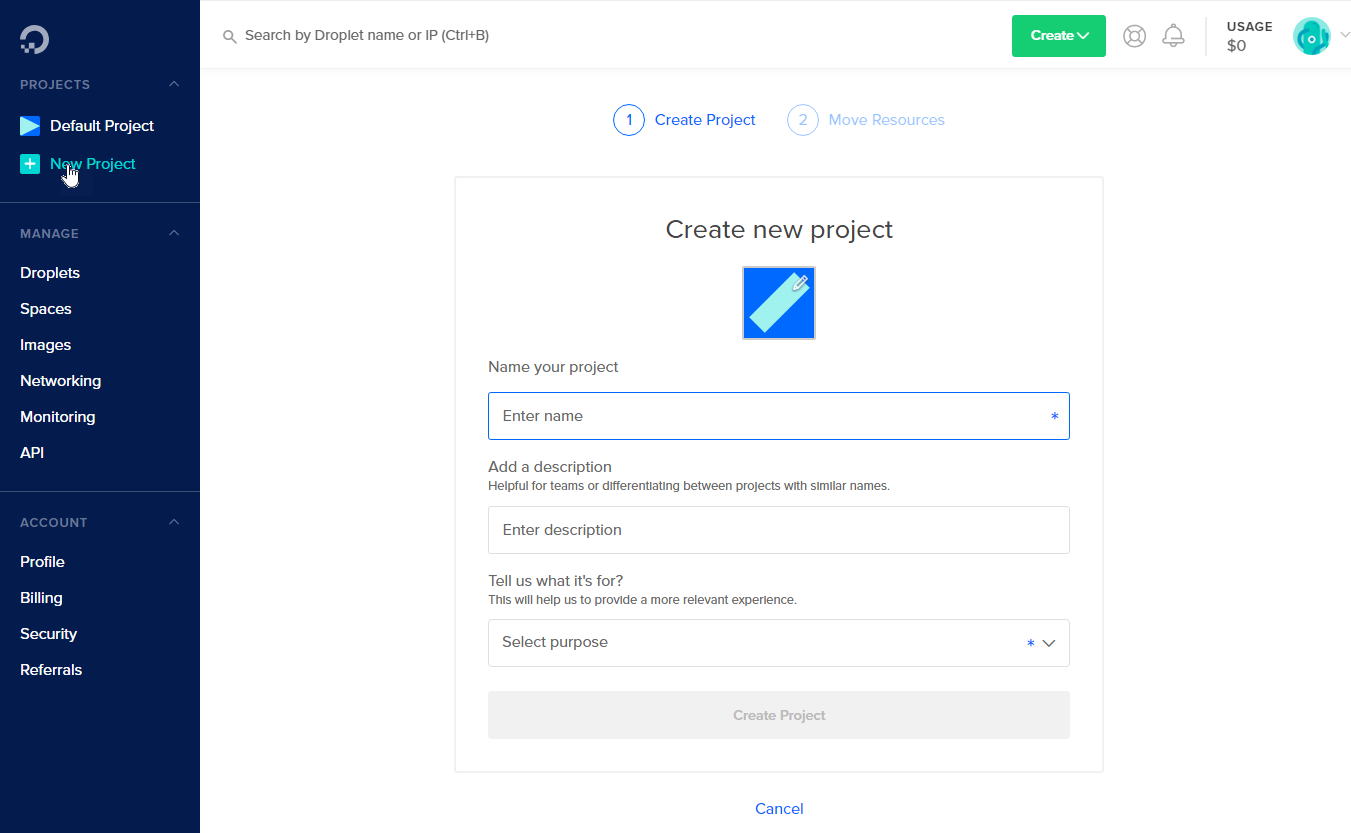
Once you click Create Project, it will send you to a new screen move resources, just skip it and complete it.
b.Next create a droplet, you will see a button "Create" in the top right of the control panel, click the droplet.
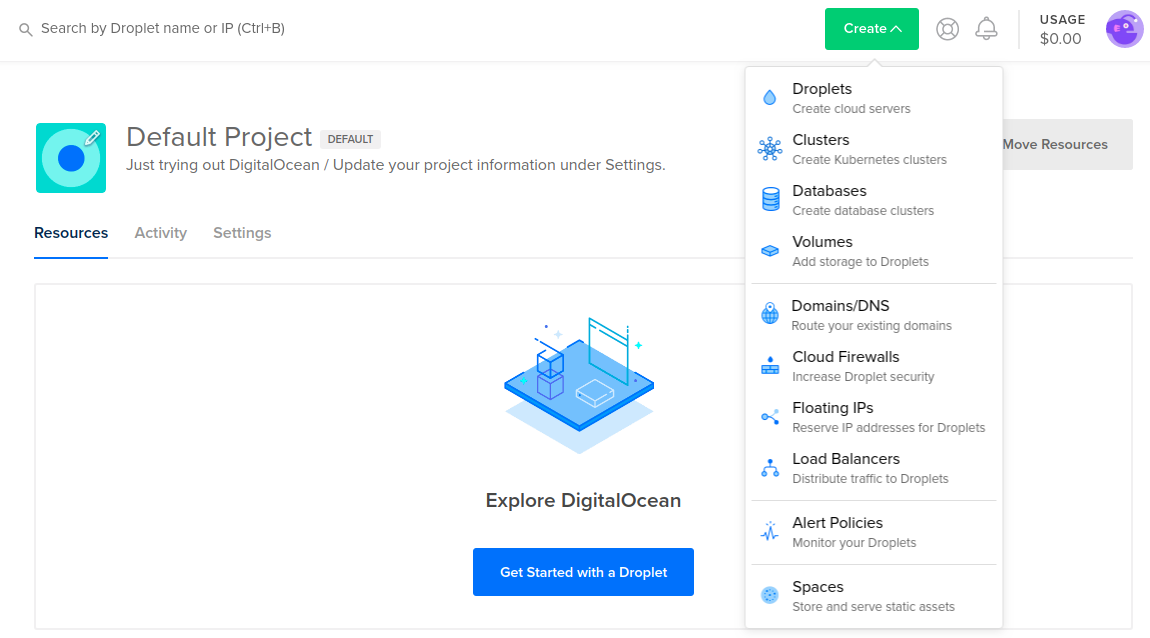
c. Choose the image of your choice which can be a Linux distribution. For the sake of this tutorial, choose the very first, that is Ubuntu.
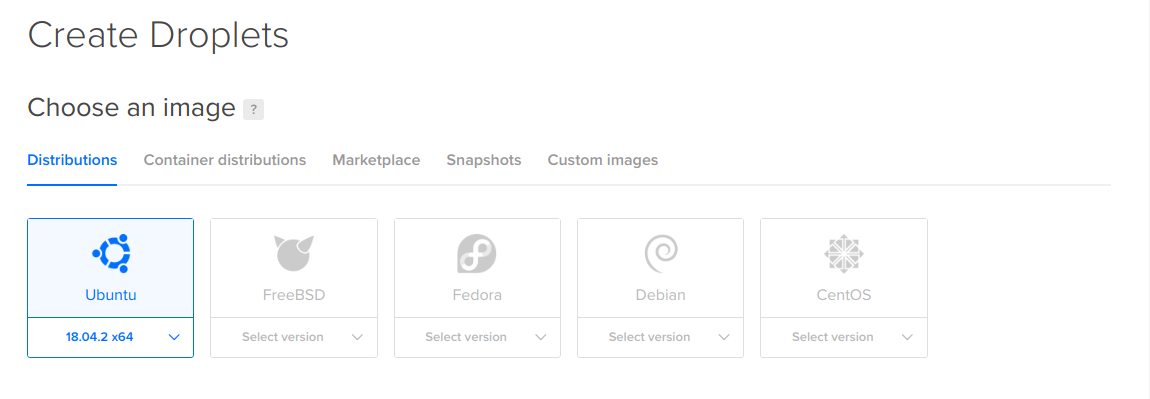
d. Choosing a size depends on how much storage,Ram, and vCPUs your project need. But for the sake of this tutorial, you can go for the very basic.
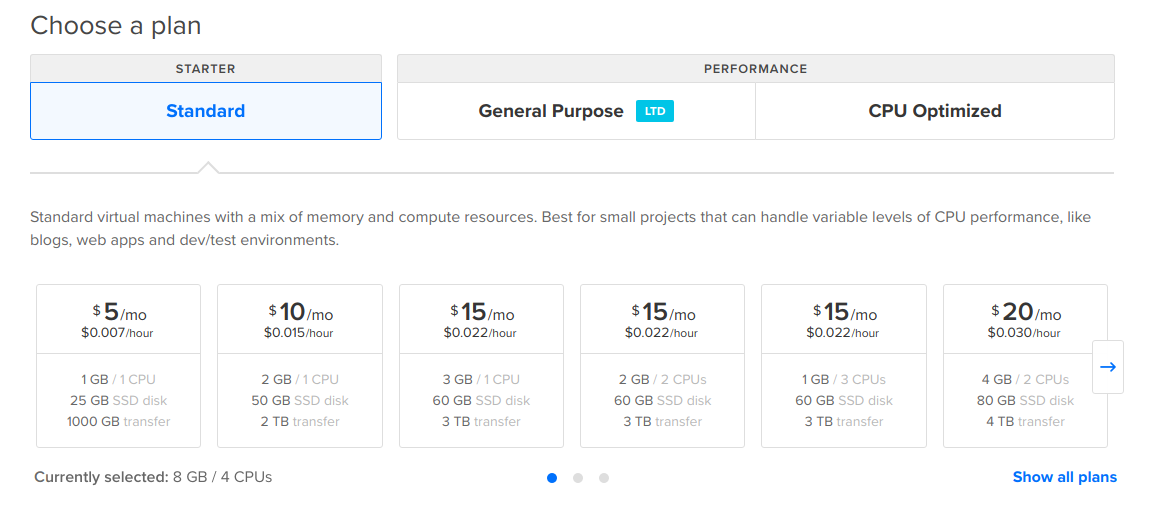
e. Choose a Digital Ocean datacenter region, this is the location from where you server will run.
A good option is selected by default for you depending on your location, but for the best performance and minimal latency, choose the datacenter nearest to the region of your target users. Click here to make a decision based on which products and features are available in which regions.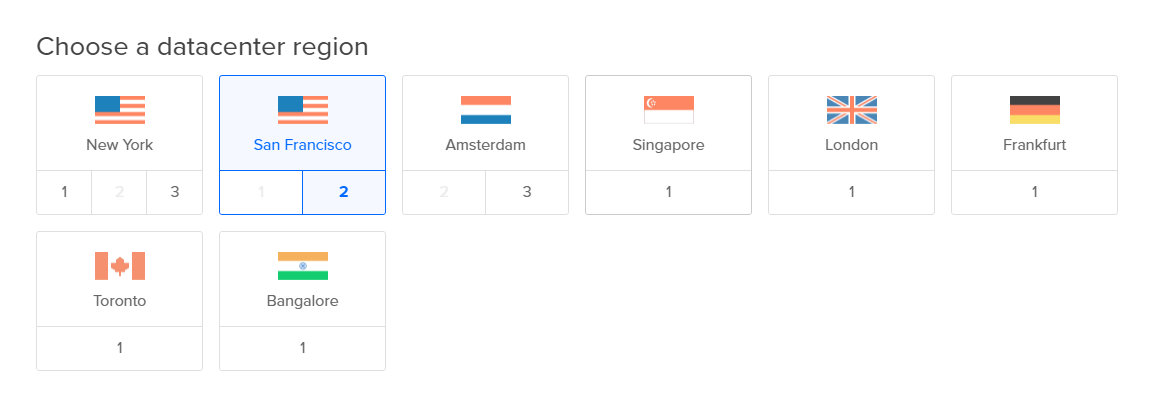
f. select additional options.
for the sake of this article, I will skip this part which we don't need, we already have enough resources to launch the project.

g. select an authentication method.
In the Authentication section, you choose the method you want to use to log into your Droplet. There are two options:
- SSH keys, which provide more security than a password and recommended one.
- One-time password, which emails a single-use password to you and will require you to set a new password the first time you log in
for the simplicity I will choose the one-time password method, even though SSH is recommended , personally I don't find there is any security risk with password method unless you are giving some one access to your server.
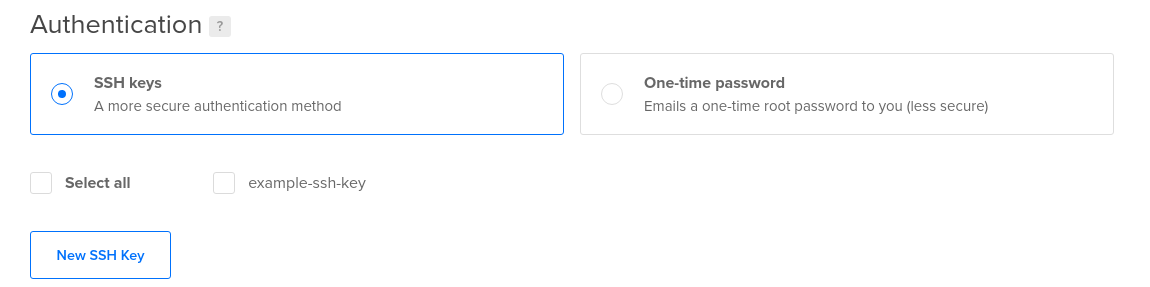
You should receive the IP Address of your Droplet and the ROOT Password via email when you select on-time password option above. You can also find the IP address in your Control Panel.
Let's move to the next step.
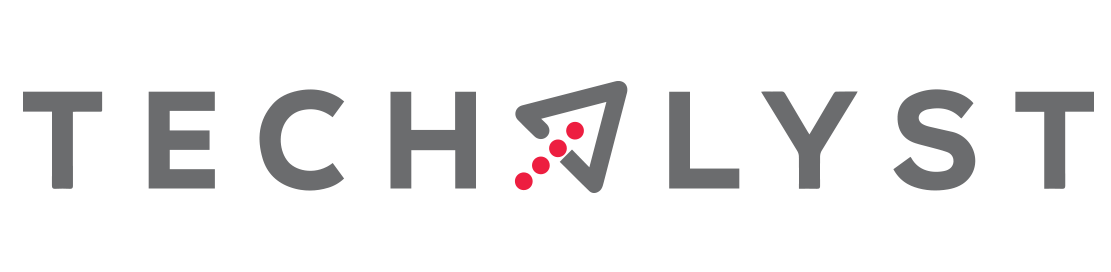

Be the first one to write a response :(
{{ reply.member.name }} - {{ reply.created_at_human_readable }}